I’ve spent quite a bit of time with WordPress, more than a decade to be broad, and in these 10 years I’ve learnt that even though WordPress is literally the best CMS out there currently, it too has its flaws.
If nothing else, the errors which popup from time to time do seem to cause some pain. Well throughout this piece I’ll try to ease some of that pain out by sharing how to solve some of the most common WordPress errors which occur.
Here are the errors we will be solving throughout this piece:
- Briefly unavailable for Scheduled Maintenance
- 403- Forbidden Access
So let’s get on with it, first I’ll illuminate the causes or reasons why the above listed errors occur, and then will provide as many solutions to the problems as possible.
Down for Scheduled Maintenance
It’s not one of the most common errors to be honest, and rarely shows itself. But why does this occur? Like most WordPress errors, there isn’t one specific reason.
The most common reason is, during WordPress automated updates, the process isn’t as simple as it may seem to the users, the user simply clicks on the “update” button, waits couple seconds, and done.
While in the backend, what happens is first WordPress puts up this “maintenance mode” up, then it downloads the update files, has to extract them, install them on your server, and then take this “maintenance” mode off.
Yeah, a pretty long process. And at times, the process gets interrupted. If it did, the update was never complete, or even if it was, WordPress may not get enough time to turn the Maintenance mode off.
In that case, it’s up to the users to do so. Although fret not, it’s a simple process.
How to Fix it->
In order to fix it, simply log in to your WordPress installation directory, you should try to use an FTP client here and not your cPanel.
I urged you to choose an FTP client because you need to view the .maintenance file, which is generally hidden.
So on Filezilla FTP client, click on “server > force showing hidden files”.

And then, head over to your WordPress root directory (where you’ve installed WordPress), from there simply delete the .maintenance file.
Deleting the file tells the server that the site is no longer in the maintenance mode, and it resumes its functions normally.
If that doesn’t fix the issue, make sure your WordPress is updated properly, you can either do it automatically from the dashboard, or manually download the latest WordPress updates and upload them on your server.
Either way, the above two fixes will definitely fix your problem.
403- Forbidden Access
This is one of the more common WordPress errors, and it’s also somewhat more complex.
Unlike the above error, this one doesn’t have such concrete causes or reasons and they may be varied in this case.
The error generally means that you can’t access a certain page, as the description along with the error code makes clear.

But what causes it?
The most common reason for its occurrence is specific IP addresses being blocked by security plugins.
Security plugins are pretty paranoid, so at times they even block your own IP address in case they suspect foul play or intentions.
Or, a corrupt .htaccess file is another common reason. And finally, the issue at times may be caused by changes made by your server company on their side.
Well even though the reasons are varied, all of them can be fixed easily enough so let’s get on with it.
How to Fix it->
The simplest fix to the problem is to verify if plugins are causing the problem, which is pretty easy.
All you’ve got to do is, disable all the plugins. If that fixes the problem, it means your instincts were right and a plugin did cause the issue, in which case you need to identify the culprit plugin and get rid of it.
Now the issue may or may not hit your WordPress admin panel, if it hasn’t hit your admin panel in that case you can just login to your Admin panel and disable all the plugins from there, which is easy.
In case you can’t login to your Admin panel, you’ll need to use your cPanel or FTP client to access your WordPress files, and go to the WpContent folder.
In there, you’ll see a folder called “plugins”. All you’ve got to do is, rename this folder to anything of your choice.

This would disable all your plugins, and if a plugin was indeed causing the issue, now the issue should be gone, in which case you can login to your Admin panel.
You need to login, and start activating the plugins one by one. Eventually you’ll find a plugin after activation which you’ll again get the same error, in that case simply delete the plugin and you’re home free.
In case renaming the folder, or disabling the plugins diidn’t work, well in that case keep reading.
Fixing it Using .htaccess file->
.htaccess is a pretty important file of any WordPress installation, and slight altercations in it may result in big screw ups for the site.
You need to make sure everything is file with your .htaccess file. The simplest way to do that is, login to your WordPress installation directory either using cPanel or any FTP client, and simply delete the file.
You can find it in the root directory of your WordPress installation. Once you delete it, if it was indeed causing the issue, it would be fixed now.
Although you’ll still need a .htaccess file for the proper functioning of your site, and for that simply go to your WordPress Admin panel > Permalinks and click on “Save” without changing anything.

Still not resolved?
If the issue still exists, the only option left for you is to talk to your Hosting company. Let them know that you’ve tried the above methods and that it didn’t fix it.
They may have made some changes on their part which might have resulted in the error.
Although hey, 000Webhost too has a great post on solving some of the most common WordPress errors, do check them out.
Final Words
So that’s a wrap for the two most common WordPress error folks. I’ve tried to keep this guide as simple and less-confusing as possible.
Although if you feel confused at some point, or have got any other questions, feel free to use the comment box and let us know, I love interacting with my readers.